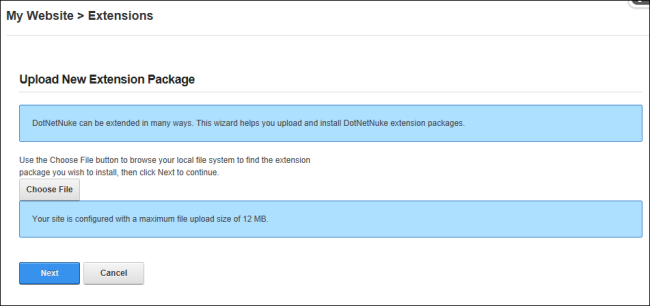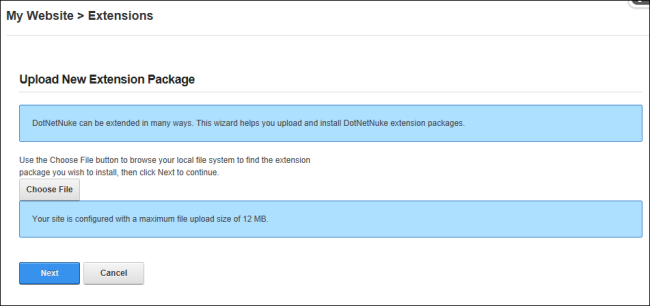
How to install an extension using the Install ExtensionAn extension is any component that can be uploaded to DNN to extend it's base functionality. Some common extension types are authentication systems, skins and containers, languages and modules. Wizard. This tutorial assumes are currently viewing the Upload New ExtensionAn extension is any component that can be uploaded to DNN to extend it's base functionality. Some common extension types are authentication systems, skins and containers, languages and modules. page of the Install ExtensionAn extension is any component that can be uploaded to DNN to extend it's base functionality. Some common extension types are authentication systems, skins and containers, languages and modules. Wizard. This wizard can be accessed via the action menu of certain modules such as the Dashboard and Extensions module.